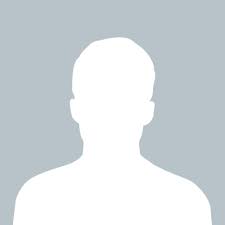jagdish
answered Apr 27 '23 00:00
To override functions in PrestaShop's /_core/js/product.js file, you can follow these steps:
Create a new JavaScript file in your module or theme directory with a unique name. For example, you can create a file named "custom_product.js".
In your new JavaScript file, define a new function that overrides the function you want to change from the product.js file. You can use the same name for your function as the one you want to override. For example, if you want to override the "updateProductPicture" function, you can define a new function with the same name.
Use the "overrides" parameter in the "registerJavascript" method to load your new JavaScript file after the product.js file. This will ensure that your new function is loaded last and overrides the original function.
Here's an example of how to override the "updateProductPicture" function in your custom_product.js file:
$(document).ready(function() {
function updateProductPicture() {
// Your custom code here
}
// Load the custom_product.js file after the product.js file
var js_files = [
{key: 'product', path: _PS_JS_DIR_+'product.js'},
{key: 'custom_product', path: _MODULE_DIR_+'your_module/js/custom_product.js', overrides: ['product']}
];
var options = {'server_path': true};
$.registerJavascript(js_files, options);
});
In this example, the "updateProductPicture" function is defined in your custom_product.js file. The "overrides" parameter is set to "product", which means that your new file will be loaded after the product.js file. Note that you will need to replace "your_module" with the name of your module directory.
With these steps, your custom function will override the original function in the product.js file, and you can add your own custom code to it.
- how to check RAM size on Linux ?
- how to check hard disk size at linux ?
- Firebase : Is there any way where i can connect to Firebase database with Php scripts?
- Error: could not find react-redux context value; please ensure the compo nent is wrapped in a <Provider>
- Unable to resolve dependency tree error when installing @expo/webpack-config