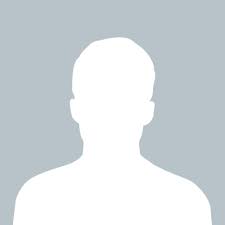fatso
answered Nov 30 '-1 00:00
add script at head tag
<script src="https://cdn.jsdelivr.net/npm/chart.js"></script>
add html code where you want to show the pie chart
<canvas id="pieChart" height="200" width="300" style="width: 210px; height: 105px;"></canvas>
add this code at footer or on document ready function if you using jQuery.
<script >
var pieChartCanvas = $('#pieChart').get(0).getContext('2d');
var pieChart = new Chart(pieChartCanvas);
var PieData = [
{
value : 700,
color : '#f56954',
highlight: '#f56954',
label : 'Chrome'
},
{
value : 500,
color : '#00a65a',
highlight: '#00a65a',
label : 'IE'
},
{
value : 400,
color : '#f39c12',
highlight: '#f39c12',
label : 'FireFox'
},
{
value : 600,
color : '#00c0ef',
highlight: '#00c0ef',
label : 'Safari'
},
{
value : 300,
color : '#3c8dbc',
highlight: '#3c8dbc',
label : 'Opera'
},
{
value : 100,
color : '#d2d6de',
highlight: '#d2d6de',
label : 'Navigator'
}
];
var pieOptions = {
// Boolean - Whether we should show a stroke on each segment
segmentShowStroke : true,
// String - The colour of each segment stroke
segmentStrokeColor : '#fff',
// Number - The width of each segment stroke
segmentStrokeWidth : 1,
// Number - The percentage of the chart that we cut out of the middle
percentageInnerCutout: 50, // This is 0 for Pie charts
// Number - Amount of animation steps
animationSteps : 100,
// String - Animation easing effect
animationEasing : 'easeOutBounce',
// Boolean - Whether we animate the rotation of the Doughnut
animateRotate : true,
// Boolean - Whether we animate scaling the Doughnut from the centre
animateScale : false,
// Boolean - whether to make the chart responsive to window resizing
responsive : true,
// Boolean - whether to maintain the starting aspect ratio or not when responsive, if set to false, will take up entire container
maintainAspectRatio : false,
};
// Create pie or douhnut chart
// You can switch between pie and douhnut using the method below.
pieChart.Doughnut(PieData, pieOptions);
// -----------------
// - END PIE CHART -
</script>