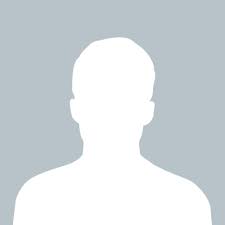jabber
answered Apr 27 '23 00:00
If cookies are not working in Safari, there could be several reasons. Here are some common issues and their solutions:
Privacy settings: Safari has a "Prevent cross-site tracking" setting that can block cookies from third-party websites. To enable cookies in Safari, go to Safari > Preferences > Privacy and make sure "Prevent cross-site tracking" is unchecked.
Blocked cookies: Safari may block cookies from certain websites if they are deemed to be insecure or suspicious. To check if cookies are blocked, go to Safari > Preferences > Privacy and click "Manage Website Data". Make sure the website you are trying to set cookies for is not listed as "Blocked".
Disabled cookies: Cookies may be disabled in Safari. To enable cookies, go to Safari > Preferences > Privacy and select "Allow all cookies". Alternatively, you can choose "Allow from websites I visit" to enable cookies only for the websites you visit.
Incorrect cookie settings: Make sure you are setting the cookie correctly. The syntax for setting a cookie in JavaScript is:
document.cookie = "name=value; expires=date; path=path; domain=domain; secure";
Replace "name" and "value" with the name and value of the cookie, and set the "expires", "path", "domain", and "secure" parameters as needed.
SameSite attribute: Safari has a stricter implementation of the SameSite attribute, which can cause cookies to be blocked if it is not set correctly. Make sure the SameSite attribute is set to "None" for cookies that need to be accessed across sites. Here's an example:
document.cookie = "name=value; SameSite=None; Secure";
Outdated browser: If none of the above solutions work, try updating Safari to the latest version. Some older versions of Safari may have issues with cookies.