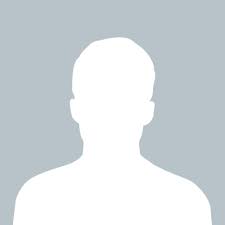
0
angeo posted
Android studio not able to run project
not able to run android project at android studio
Plugin "Android Games" was not loaded: required plugin "Android Support" is disabled
Plugin "Android NDK Support" was not loaded: required plugin "Android Support" is disabled.
Plugin "Android APK Support" was not loaded: required plugin "Android Support" is disabled.
Plugin "Google Developers Samples" was not loaded: required plugin "Android Support" is disabled. Plugin "Google Cloud Tools For Android Studio" was not loaded: required plugin "Android Support" is disabled.
Plugin "Test Recorder" was not loaded: required plugin "Android Support" is disabled.
Plugin "Firebase Testing" was not loaded: required plugin "Android Support" is disabled.
Plugin "Google Services" was not loaded: required plugin "Android Support" is disabled.
Plugin "Firebase Services" was not loaded: required plugin "Android Support" is disabled.
Plugin "App Links Assistant" was not loaded: required plugin "Android Support" is disabled.
Plugin "Firebase App Indexing" was not loaded: required plugin "Android Support" is disabled.